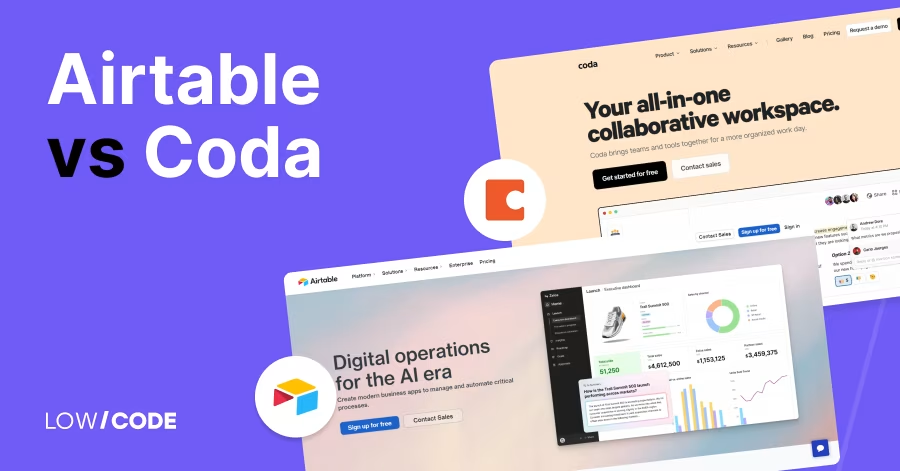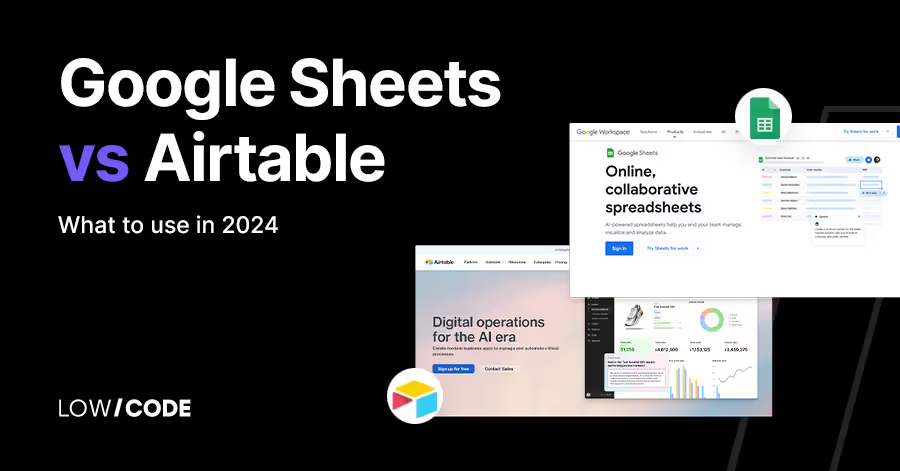Airtable vs Excel | 10 Factors to Decide the Best One
10 min
read
Compare Airtable and Excel on use cases, ease of use, views, automation, and collaboration to decide which one fits your workflow best

Excel has been a spreadsheet staple for over 30 years, with over 750 million users worldwide.
But today, many teams are switching to tools like Airtable—used by companies like Netflix and Shopify—for more flexible, no-code workflows. While Excel dominates in finance and heavy data crunching, Airtable is winning fans for its visual layout, multiple views, and real-time collaboration.
If you're torn between these two, you’re not alone. This guide breaks down the key differences to help you pick the right one based on your work style, team needs, and project complexity.
Quick Comparison Table - Airtable vs Excel
1. What’s the core difference between Airtable vs Excel?
The core difference between Airtable and Excel is how they handle data.
Excel is a powerful spreadsheet tool mainly used for calculations, charts, and formulas. It works best when you're dealing with numbers, reports, or data analysis in rows and columns. It’s great for financial tasks, budgeting, and complex math.
Airtable, on the other hand, is a flexible database that looks like a spreadsheet but does more. It’s made for organizing and linking different types of information like projects, people, tasks, and files. You can switch between views like calendar, Kanban, or gallery and even add automations.
So, if you need to calculate numbers and build reports, Excel is better. But if your focus is organizing projects, tracking tasks, or managing content in a more visual way, Airtable is the smarter choice.
2. Best Use Cases
Let’s look at where each tool shines based on your needs.
When is Airtable a better choice?
Airtable is ideal for organizing and managing projects. You can use it to track tasks, plan content calendars, build a simple CRM, or manage events. It’s especially helpful when your data includes things like checklists, file attachments, or team notes.
Airtable’s multiple views let you manage the same data in different ways—perfect for visual workflows. You can also connect tables to track related information, like linking clients to projects. If you want to build custom tools for your team without code, Airtable gives you the flexibility and visual control to do it easily.
When does Excel work better?
Excel is best for working with numbers, calculations, and formulas. It’s widely used for financial modeling, budgeting, inventory tracking, and large data analysis. You can build complex spreadsheets with charts, pivot tables, and advanced formulas to calculate anything from sales forecasts to performance trends.
Excel gives you full control over cell-level operations and lets you create detailed reports. While it’s less visual than Airtable, its strength is in its precision and depth with math-heavy tasks. For anyone managing financial data or deep number work, Excel is the stronger option.
Read more about:
3. Views and Interface
Let’s explore how both tools let you view and interact with your data.
What views does Airtable offer?
Airtable supports several views to match different work styles. You can use grid view (like a spreadsheet) for editing data, calendar view for time-based tracking, Kanban for task management, Gantt for project planning, and gallery view for visual content.
You can also filter, sort, and group records in each view. Each team member can have their own personal view without changing the main setup. This flexibility makes Airtable a strong choice for teams with different roles or workflows. It’s like having multiple apps built into one workspace.
How does Excel display data?
Excel shows data in a classic grid of rows and columns. It’s a familiar setup for most users. While the main layout is spreadsheet-based, Excel also lets you create charts, graphs, pivot tables, and dashboards from the same data. These tools help turn raw numbers into visual insights.
You can freeze rows, apply filters, and use conditional formatting to highlight trends. Although Excel doesn’t offer views like Kanban or calendar, it provides strong customization inside its grid format. It’s built for users who work with structured numeric data every day.
4. Automation and Integration Features
Now let’s see how both tools help you save time and connect with others.
Can you automate tasks in Airtable?
Yes, Airtable includes built-in automation that anyone can set up without code. You can create triggers like “when a record is updated” and then follow up with actions such as sending emails, updating fields, or posting to Slack. These automations help teams avoid repetitive tasks and stay on schedule.
Airtable also supports scheduled automations, allowing it to run background actions daily or weekly. You don’t need coding skills to set it up, and it integrates with common tools through automation platforms like Zapier and Make for even more advanced workflows.
Does Excel support automation?
Yes, Excel offers automation using macros and VBA (Visual Basic for Applications). This gives users the ability to create custom scripts that automate tasks like data entry, formatting, or complex calculations. You can also record actions as macros and replay them later. For advanced users, Excel’s scripting tools are powerful but require coding knowledge.
While this adds flexibility, it’s not as beginner-friendly as Airtable’s no-code approach. Excel also supports some automation through Power Automate for users within the Microsoft 365 ecosystem, making it more accessible for business users.
What about integrations with other tools?
Airtable has an open API and integrates easily with platforms like Slack, Google Calendar, Notion, and even external databases. It also connects to thousands of tools using Zapier, Make, and custom scripts. You can use Airtable as a lightweight backend for no-code apps or websites.
Excel, especially through Microsoft 365, integrates well with Power BI, Outlook, SharePoint, and Teams. It also supports third-party add-ins and Excel plugins from the Microsoft Store. Both tools can work with others, but Airtable is more API-friendly, while Excel works better in Microsoft environments.
Read more about:
5. Ease of Use
Here’s how each tool feels for new and experienced users.
Is Airtable easy to use?
Airtable has a clean, modern interface that feels simple and fast. It’s easy to enter and organize information, and you can switch between views without much setup. However, because it’s also a database, you’ll need to understand concepts like tables, records, and linked fields to use its full power.
For users new to databases, there may be a small learning curve. But once you understand the structure, building your own tools in Airtable becomes quick and fun. It’s easier than coding but more powerful than a basic spreadsheet.
Is Excel easier for beginners?
Excel is familiar to many users because it’s been around for decades. You can open a blank sheet and start entering data right away. Basic features like sorting, filtering, and simple formulas are easy to learn. But Excel’s power lies in its advanced functions, which can take time to master.
Tasks like building pivot tables or using nested formulas require more experience. So, Excel is beginner-friendly at first, but advanced use needs practice. Still, many schools and jobs already use it, making the learning curve smoother for most people.
6. Collaboration and Sharing
Let’s compare how well each tool supports teamwork and sharing.
How does Airtable support collaboration?
Airtable is built for collaboration. Multiple users can work on the same base in real time, and changes are saved instantly. You can comment directly on records, mention team members, and set role-based permissions for editors, viewers, or creators.
You can also share a read-only or form version of your data. Airtable’s activity log helps track who changed what. For remote teams, it’s a great way to stay aligned without sending back-and-forth files. Everything lives in the cloud, and updates are visible to everyone at once.
What does Excel offer for collaboration?
Excel now supports real-time collaboration through Excel Online and OneDrive. You can invite others to edit the same file, see changes as they happen, and add comments on specific cells. Users can also co-author spreadsheets and leave threaded discussions.
These features work best in Microsoft 365. On desktop Excel, collaboration is limited unless you use shared files. While Excel’s collaboration tools have improved, Airtable still offers a more seamless experience for teams that work together frequently and need more control over permissions.
7. Accessibility and Platform Support
Now let’s check where and how you can use each tool.
Is Airtable available everywhere?
Yes, Airtable is fully cloud-based and works in any browser. It also has a mobile app for iOS and Android, making it easy to update records or check progress on the go. There’s no offline mode, but everything syncs automatically.
Because it’s browser-based, you don’t need to install software or worry about file versions. Airtable is great for teams who want to work from anywhere without relying on desktop tools. It works well for mobile-friendly workflows and cloud-first teams.
What about Excel’s platform support?
Excel is available on almost every platform—Windows, Mac, web, and mobile. You can use it offline on desktop, online through Excel for the web, or in the Microsoft Excel mobile app. If you use Microsoft 365, files are synced across devices using OneDrive.
Excel also integrates deeply into the Windows ecosystem and works well with Office tools like Word and PowerPoint. If your team already uses Microsoft tools, Excel fits right in. It’s flexible for both cloud and offline work, making it suitable for many kinds of users.
Read more about:
8. Mobile Experience
Let’s explore how each platform performs on phones and tablets.
How good is Airtable on mobile?
Airtable has a dedicated mobile app that lets you view and update records on the go. You can use forms, search, and edit data easily. While not all views (like Gantt or Kanban) are as detailed as on desktop, the mobile app is great for quick updates, checklist tracking, or team coordination in the field.
It’s clean and responsive, and it syncs changes right away. For mobile workflows that need speed and clarity, Airtable’s app is simple but effective.
Is Excel easy to use on mobile?
Excel’s mobile app is feature-rich but best for light editing or viewing data. You can open spreadsheets, type in cells, and apply basic formatting. However, working with large files, complex formulas, or big datasets is harder on a small screen.
The layout can feel tight, and some features are hidden in menus. Excel on mobile works best for reviewing sheets, making small changes, or entering numbers on the go. For full control, most users still prefer the desktop or web version.
9. Community and Support
Here’s how each tool supports you when you need help.
How strong is Airtable’s support?
Airtable has a growing support community with help articles, video tutorials, and a user forum. It also offers pre-built templates for project management, content planning, and more. Airtable’s onboarding experience is smooth, and the Help Center is full of guides for common use cases.
You can contact support directly, or search for answers in the forum. While not as large as Excel’s community, Airtable’s resources are very focused on real use cases, making it easy to learn and improve over time.
What support does Excel offer?
Excel has one of the largest support communities in the world. You’ll find endless tutorials, YouTube videos, user forums, and training courses. Microsoft also provides official support through its knowledge base and in-product tips.
If you ever get stuck, a quick search will likely give you several solutions. Excel is taught in schools, used in businesses, and supported by thousands of experts. Whether you're a beginner or an advanced user, you’ll never run out of learning materials or help.
Read more about:
10. When to Choose Airtable vs Excel
When should you choose Airtable?
Choose Airtable when your focus is on project tracking, content calendars, CRM systems, or team collaboration. It's perfect for building lightweight tools without writing code.
If you need multiple views (Kanban, gallery, calendar), workflow automation, and easy integration with tools like Zapier or Slack, Airtable is a great fit. It’s best for startups, creative teams, and product managers who want visual and flexible control over structured data.
When should you choose Excel?
Excel is your go-to if your work involves data-heavy tasks like financial modeling, statistical analysis, or large spreadsheets with advanced formulas. It's built for complex math, charts, pivot tables, and supports scripting with VBA.
Excel is ideal for accountants, analysts, and anyone in finance or data science. If precision, formulas, and raw data power matter more than collaboration or visuals, Excel is the better tool.
Created on
June 29, 2025
. Last updated on
December 11, 2025
.

FAQs
What are the main differences between Airtable and Excel?
Can Airtable replace Excel completely?
Which one is better for collaboration?
Is Excel still relevant with tools like Airtable available?
Can Airtable handle large datasets like Excel?
Which tool is better for small teams and startups?





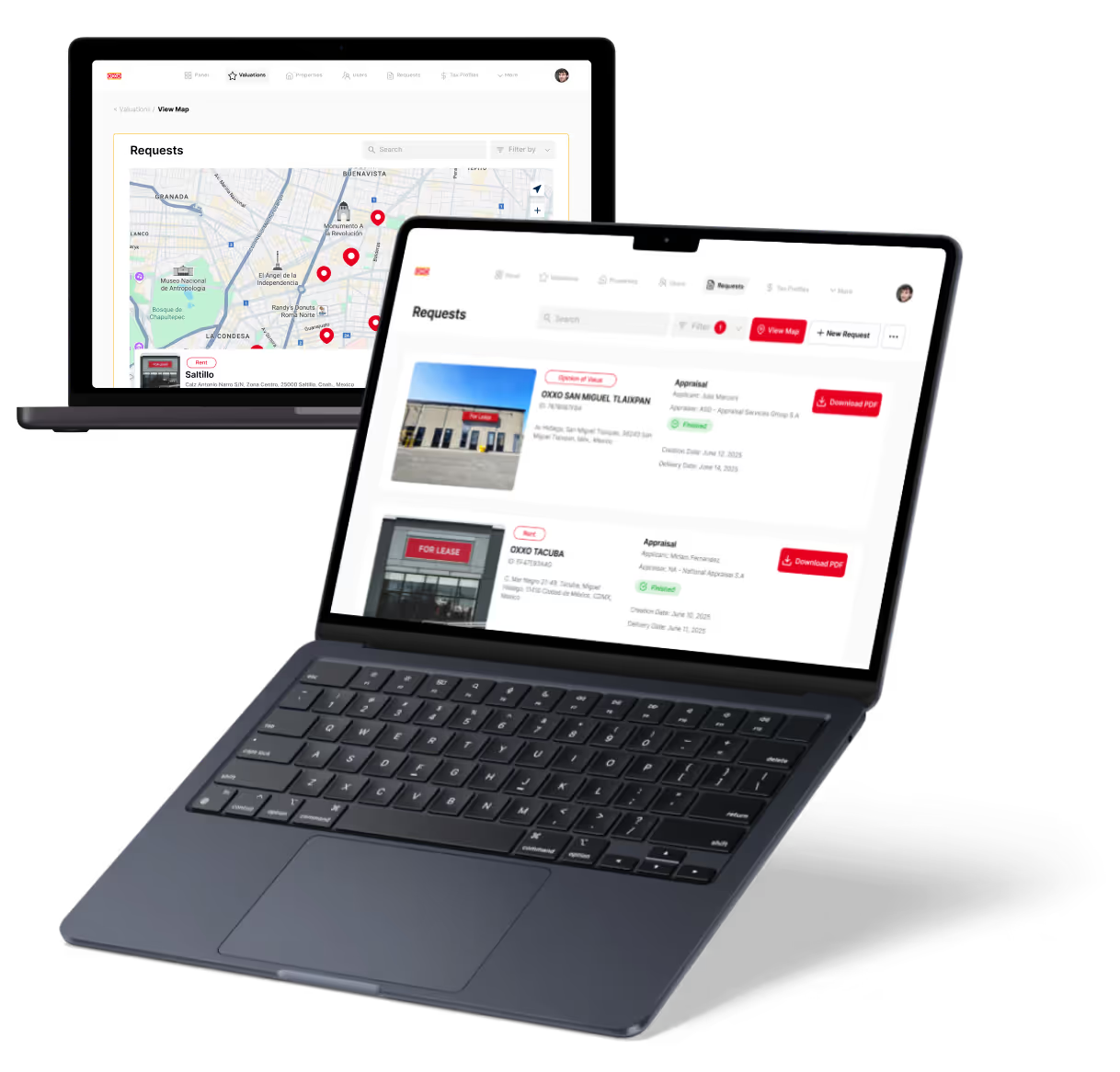
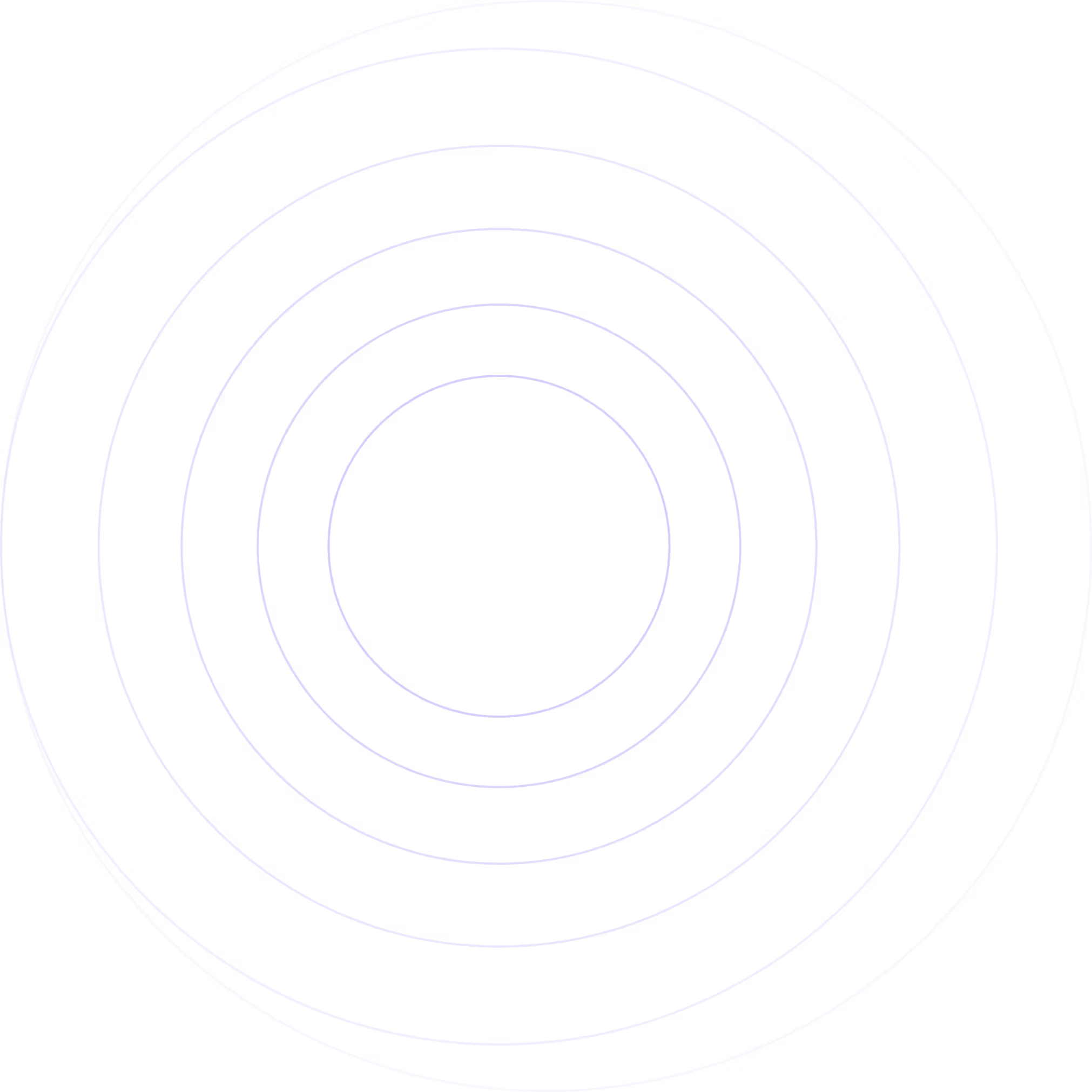
%20(Custom).avif)