Error Log in No-code
No-code/low-code
Learn how error logs work in no-code platforms and how to use them to improve your app’s performance and reliability.
Error Logs in No-code Platforms: What You Need to Know
If you build apps without coding, you still need to track errors. Error logs help you find and fix problems fast. They show what went wrong and where, so you can keep your app running smoothly.
In no-code tools like bubble, Glide, or Zapier, error logs are your best friend. They give you clear details about issues, even if you don’t write code. Let’s explore how error logs work and how you can use them to improve your no-code projects.
Understanding Error Logs in No-code
Error logs are records of mistakes or failures that happen when your app runs. They capture details like the time, type of error, and what caused it. In no-code platforms, these logs are often built-in and easy to access.
For example, bubble shows you workflow errors and data issues in a simple dashboard. Zapier logs failed tasks with clear reasons. Glide highlights problems in app data or user actions. These logs help you spot bugs without digging into code.
- What error logs include: error type, timestamp, affected component, error message
- Why they matter: quick problem detection, easier debugging, better user experience
- How to access: platform dashboards, notifications, or export options
Common Error Types in No-code Platforms
No-code apps face different errors depending on the platform and app design. Knowing common errors helps you prepare and fix them quickly.
- Data errors: missing or invalid inputs, wrong data types, or failed data connections
- Workflow errors: broken logic, missing steps, or incorrect conditions in automation
- API errors: failed calls to external services due to wrong keys or limits
- Permission errors: users trying to access restricted parts of the app
- Performance errors: slow loading or timeouts caused by heavy data or complex workflows
For example, in Make (formerly Integromat), you might see an error if an API key expires. In Glide, a missing required field can cause a data error. Recognizing these helps you fix problems faster.
How to Use Error Logs Effectively
Simply seeing errors is not enough. You need to use error logs to improve your app. Here are practical steps to get the most from error logs in no-code platforms.
- Regularly check logs: Make it a habit to review logs after updates or user feedback.
- Understand error messages: Read the details carefully to find the root cause.
- Replicate errors: Try to recreate the problem to understand when and why it happens.
- Fix and test: Correct the issue and test your app to confirm the fix.
- Use alerts: Set up notifications for critical errors to respond quickly.
For instance, Zapier lets you set up email alerts for failed Zaps. bubble’s debugger helps you trace workflow errors step-by-step. These tools make error handling easier and faster.
Best Practices for Managing Error Logs in No-code
Managing error logs well keeps your app healthy and users happy. Here are some best practices to follow.
- Centralize logs: Use tools like Make or Zapier to collect errors from multiple apps in one place.
- Prioritize errors: Focus on errors that affect many users or block key features first.
- Document fixes: Keep notes on how you solved errors for future reference.
- Automate monitoring: Use no-code tools to create dashboards or alerts for ongoing error tracking.
- Train your team: Make sure everyone understands how to read and act on error logs.
For example, you can connect bubble error logs to Slack using Zapier to get instant updates. This helps your team react quickly and keep your app reliable.
Real-world Examples of Error Logs in No-code
Many no-code users rely on error logs to keep their apps running well. Here are some examples.
- bubble: A startup used bubble’s error logs to fix a payment workflow bug that caused failed transactions. They tracked errors, found a missing condition, and fixed it quickly.
- Glide: An education app spotted data sync errors from user input. The error log helped identify invalid entries, improving data quality.
- Zapier: An e-commerce site used Zapier’s error notifications to catch failed order updates, preventing lost sales.
- Make: A marketing team automated error alerts from multiple tools into a single dashboard, speeding up troubleshooting.
These examples show how error logs help no-code creators maintain smooth, reliable apps without coding skills.
Conclusion: Why You Should Use Error Logs in no-code development
Error logs are essential for anyone building with no-code. They give you clear insights into what goes wrong and how to fix it. Using error logs regularly helps you avoid surprises and keep your app working well.
By understanding common errors, using logs effectively, and following best practices, you can improve your no-code projects. Whether you use bubble, Glide, Zapier, or Make, error logs are your key to better apps and happier users.
FAQs
What is an error log in no-code platforms?
How do I access error logs in no-code tools?
What are common errors in no-code apps?
How can I use error logs to improve my no-code app?
Can I automate error monitoring in no-code platforms?
Why are error logs important for no-code development?
Related Terms
See our numbers
315+
entrepreneurs and businesses trust LowCode Agency
Investing in custom business software pays off
"Sound and vibration is the building blocks of the universe", Albert explained to us. "If used correctly, it can improve not only your brain but your overall health and well-being." But none of that mattered if users couldn't reliably access the sessions they needed.
85%
reduction in app crashes after FlutterFlow migration
100%
background audio reliability achieved
,
Evolutioner
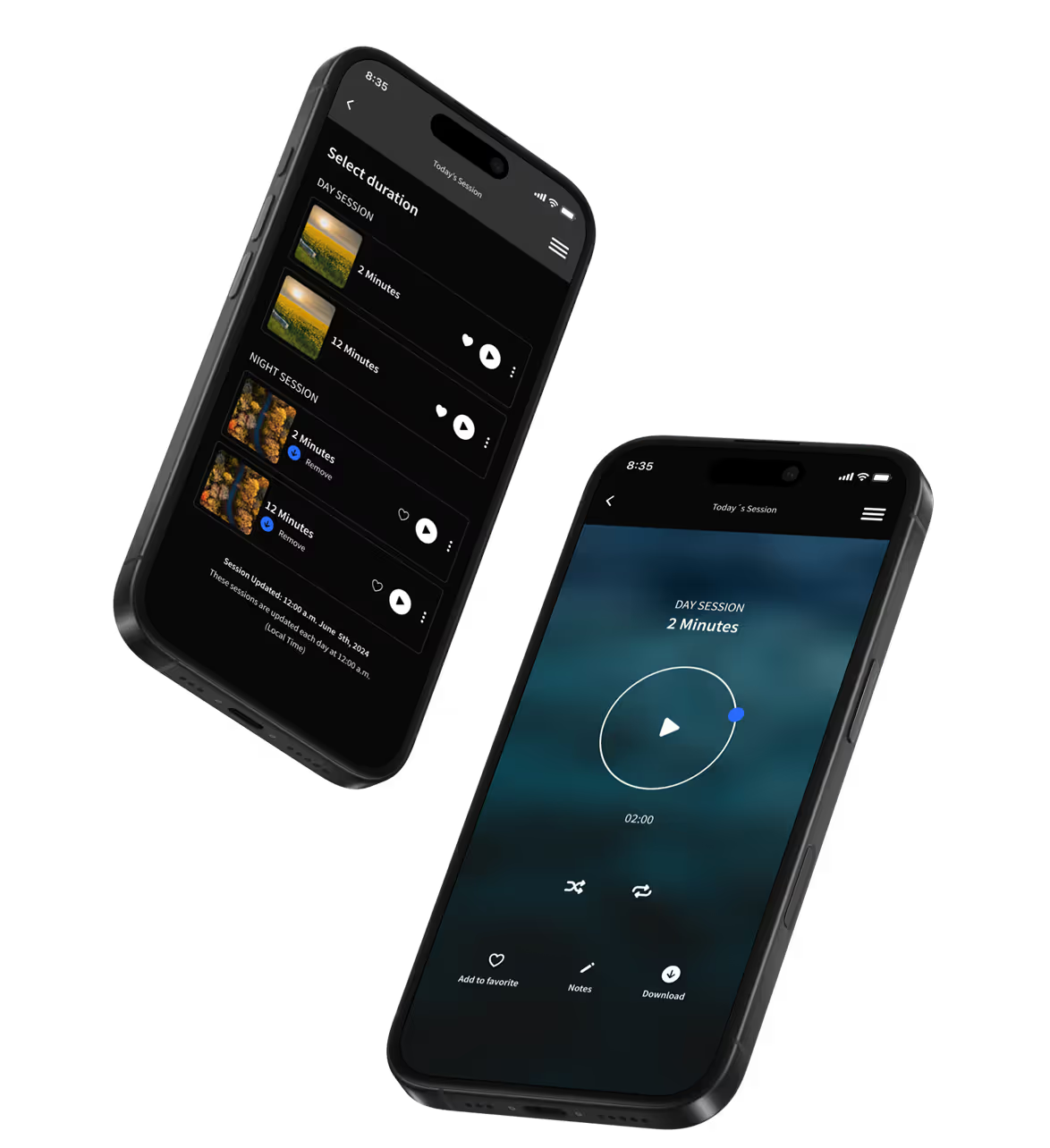


%20(Custom).avif)