Input Field in No-code
No-code/low-code
Learn how input fields work in no-code platforms and how to use them effectively in your apps.
Introduction to Input Fields in No-code
If you are building an app or website without coding, input fields are one of the most important elements you will use. They let users enter data like names, emails, or feedback. Understanding how input fields work in no-code tools helps you create better, interactive apps.
In this article, we will explore what input fields are, how to use them in popular no-code platforms, and tips to make them user-friendly. Whether you are new to no-code or want to improve your app design, this guide will help you get started.
What Are Input Fields in No-code?
Input fields are areas where users can type or select information. In no-code platforms, these fields are drag-and-drop elements you add to your app or website. They collect data that your app can use for tasks like signing up users, searching, or submitting forms.
There are different types of input fields, such as:
- Text fields: For short text like names or titles.
- Text areas: For longer text like comments or descriptions.
- Dropdowns: Let users pick from a list of options.
- Checkboxes and radio buttons: For selecting one or multiple choices.
- Date pickers: To select dates easily.
Each type serves a specific purpose and helps make your app interactive and user-friendly.
Using Input Fields in Popular No-code Platforms
Different no-code tools offer input fields with unique features. Here are some examples:
- bubble: bubble lets you add input elements with customizable types and validations. You can connect inputs to workflows to save data or trigger actions.
- Glide: Glide uses Google Sheets as a backend. Input components sync user data directly to your sheet, making it easy to collect and display information.
- FlutterFlow: This platform offers input widgets that integrate with Firebase or APIs. You can design forms and handle user input with visual logic.
- Make (Integromat): While not a UI builder, Make can process data from input fields by connecting apps and automating workflows.
- Zapier: Similar to Make, Zapier automates tasks triggered by data submitted through input fields in forms or apps.
Choosing the right platform depends on your project needs and how you want to handle user data.
Best Practices for Designing Input Fields
Good input field design improves user experience and data quality. Here are some tips:
- Keep it simple: Only ask for necessary information to avoid overwhelming users.
- Use clear labels: Make sure users know what to enter in each field.
- Provide placeholders: Show example text inside fields to guide users.
- Validate input: Check data format like email or phone number before submission.
- Group related fields: Organize inputs logically to make forms easier to complete.
- Make fields accessible: Ensure input fields work well on all devices and for users with disabilities.
Following these practices helps you build forms that users trust and complete successfully.
Advanced Uses of Input Fields in No-code
Input fields can do more than just collect data. Here are some advanced ways to use them:
- Conditional logic: Show or hide fields based on user choices to create dynamic forms.
- Auto-fill and suggestions: Use data sources to suggest options as users type.
- Multi-step forms: Break long forms into smaller steps to improve completion rates.
- Integrations: Connect input data to other apps like CRMs, email marketing, or databases using tools like Zapier or Make.
- Real-time validation: Give instant feedback to users to correct errors immediately.
These features make your no-code apps more powerful and user-friendly.
Common Challenges and How to Solve Them
Working with input fields in no-code can have challenges. Here are some common issues and solutions:
- Data not saving: Check your workflows or integrations to ensure data is properly stored.
- Validation errors: Use built-in validation tools or add custom rules to prevent bad data.
- Slow loading forms: Optimize your app by limiting the number of input fields or using multi-step forms.
- Mobile usability: Test input fields on different devices and adjust sizes or layouts for touch screens.
- Security concerns: Protect sensitive data by using secure connections and limiting access.
Addressing these issues early helps you build reliable and professional apps.
Conclusion
Input fields are essential building blocks in no-code app development. They let you gather user data, create interactive experiences, and connect your app to other tools. By understanding different input types and best practices, you can design forms that users find easy and enjoyable.
Whether you use bubble, Glide, FlutterFlow, or automation tools like Zapier, mastering input fields will improve your no-code projects. Keep testing and refining your forms to ensure they meet your users’ needs and help your app succeed.
FAQs
What is an input field in no-code platforms?
Which types of input fields are common in no-code apps?
How do no-code platforms handle input validation?
Can input fields trigger actions in no-code tools?
How can I improve user experience with input fields?
Are input fields secure in no-code applications?
Related Terms
See our numbers
315+
entrepreneurs and businesses trust LowCode Agency
Investing in custom business software pays off
I feel like I've bought a waterfront home with a beautiful view, but I'm limited to one room. I've spent all this money on samples, but I can't see what I have.
45%
reduction in time spent locating samples
70%
increase in simultaneous project management capacity

Anthony Collins
,
Managing Director
Stylecraft
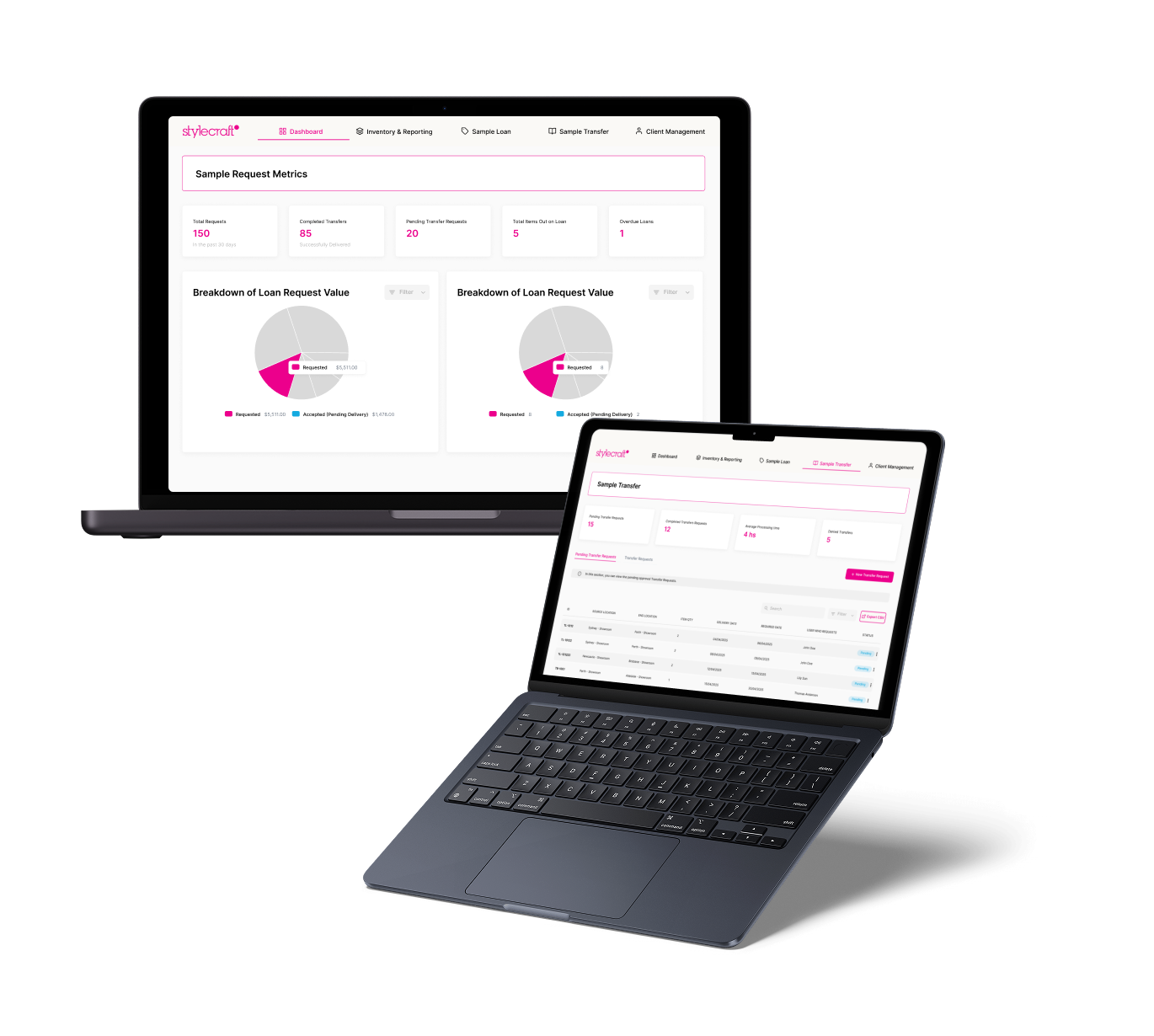


%20(Custom).avif)