JavaScript Snippet
No-code/low-code
Learn what a JavaScript snippet is in no-code, how it works in Bubble, Webflow, and FlutterFlow, and when to use snippets for custom features.
No-code platforms give you a lot of power, but sometimes you want to add a feature that the platform does not support. This is where JavaScript snippets come in. A JavaScript snippet is a small piece of code that you insert into your project to extend its functionality.
For example, in Webflow, you might add a JavaScript snippet for a custom animation. In Bubble, you could use it to validate form data. In FlutterFlow, snippets can extend logic in mobile apps. These code pieces give you flexibility when drag-and-drop options fall short. In this guide, I’ll explain what JavaScript snippets are, how they work in no-code, and when to use them.
What is a JavaScript Snippet in No-code
A JavaScript snippet in no-code is a short block of code written in JavaScript and embedded into your app or website. It helps add custom behavior or connect third-party tools.
- Webflow: Use snippets for animations, analytics, or interactive widgets.
- Bubble: Insert snippets in an HTML element or plugin for advanced logic.
- FlutterFlow: Supports adding custom logic with Dart, but JavaScript snippets are still common for web builds.
Snippets are ideal for adding small, targeted features without coding an entire system.
Why JavaScript Snippets Matter in No-code
Even the best no-code tools have limits. JavaScript snippets give you an escape hatch when you need extra control.
Benefits include:
- Extend design with animations or effects
- Add third-party scripts like chat, analytics, or forms
- Customize user interactions beyond built-in options
- Save time by reusing code snippets instead of full coding
- Mix no-code speed with developer flexibility
This makes snippets powerful for creators who want both simplicity and control.
How JavaScript Snippets Work in Webflow, Bubble, and FlutterFlow
Each no-code tool handles JavaScript snippets differently:
- Webflow: Use the Embed element or project settings to paste snippets. Popular uses include Google Analytics, Hotjar, and live chat widgets.
- Bubble: Place JavaScript inside an HTML element or use plugins that run scripts. Useful for validating input, formatting data, or enhancing workflows.
- FlutterFlow: Primarily uses Dart for logic, but snippets can be used for web-based features or through custom functions.
Snippets are typically small, so they are easy to manage and test.
Examples of JavaScript Snippets in No-code Projects
Here are common use cases:
- Webflow: Adding a typing animation or sticky navigation script
- Bubble: Running a script to format numbers or dates in a unique way
- FlutterFlow: Inserting logic for custom validations in web builds
- Cross-platform: Adding third-party widgets like Calendly, Intercom, or tracking pixels
These examples show how snippets fill the gaps left by built-in features.
JavaScript Snippets vs Custom Code Blocks
You may wonder how snippets differ from full custom code blocks:
- Snippets: Small, focused pieces of JavaScript for a single task. Great for quick fixes or widgets.
- Custom Code Blocks: Larger areas where you can write full code, often supporting multiple languages. Better for bigger features or integrations.
Snippets are like patches, while code blocks are frameworks for deeper customization.
When to Use JavaScript Snippets
Snippets are best used when you need a quick feature that no plugin or native option provides. Common cases include:
- Adding Google Analytics or tracking pixels
- Customizing UI behavior like scroll effects or animations
- Embedding external services like booking widgets or forms
- Validating or formatting input fields
- Running quick calculations or logic not supported natively
If you find yourself writing a lot of code, it may be better to move into custom code blocks or plugins.
Best Practices for Using JavaScript Snippets
To use snippets effectively, follow these practices:
- Keep snippets short and focused
- Test thoroughly before publishing
- Document what each snippet does for future edits
- Place snippets in the correct section (header, body, or element)
- Use native features first, and snippets only when necessary
This ensures your app remains stable while still benefiting from extra flexibility.
Challenges of Using JavaScript Snippets
While powerful, snippets have challenges:
- Require some coding knowledge
- Poorly written snippets can break your site
- Maintenance is your responsibility if the snippet stops working
- Can slow down performance if misused
- Platform limitations may restrict where snippets can be placed
The key is to use snippets carefully and only for small, targeted features.
Conclusion
JavaScript snippets are a great way to extend no-code platforms like Webflow, Bubble, and FlutterFlow. They let you add animations, analytics, widgets, and unique logic without moving into full coding.
While they require some technical skills, snippets give you the flexibility to push no-code projects further. Use them for small, specific needs, and you’ll have the best of both worlds: no-code speed with coding flexibility when needed.
FAQs
What is a JavaScript snippet in no-code?
How do you add JavaScript snippets in Webflow?
Can Bubble apps use JavaScript snippets?
Does FlutterFlow support JavaScript snippets?
What is the difference between a snippet and a code block?
What are the risks of using JavaScript snippets?
Related Terms
See our numbers
315+
entrepreneurs and businesses trust LowCode Agency
Investing in custom business software pays off
"Sound and vibration is the building blocks of the universe", Albert explained to us. "If used correctly, it can improve not only your brain but your overall health and well-being." But none of that mattered if users couldn't reliably access the sessions they needed.
85%
reduction in app crashes after FlutterFlow migration
100%
background audio reliability achieved
,
Evolutioner
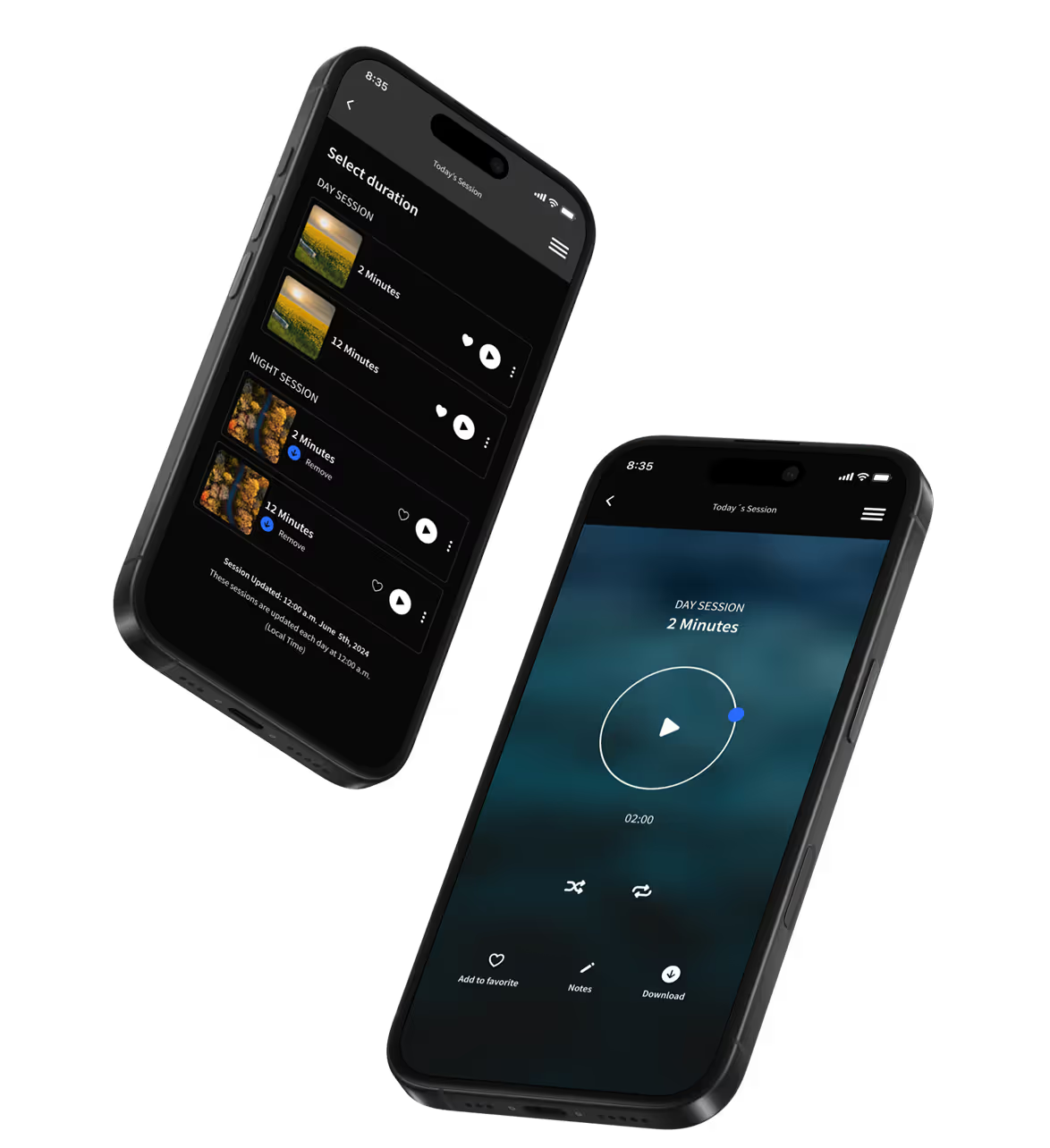


%20(Custom).avif)