Run History in Automation
Automation
Explore how run history in automation tools helps track, debug, and optimize workflows for better efficiency.
Introduction to Run History in Automation
If you use automation tools like Zapier, Make, or Microsoft Power Automate, you might wonder how to track what happened during each workflow run. That’s where run history comes in. It records every time your automation runs, showing you details about success, errors, and data processed.
Understanding run history helps you fix problems quickly and improve your workflows. In this article, we’ll explore what run history is, why it matters, and how you can use it to get the most from your automation projects.
What Is Run History in Automation?
Run history is a log or record of each execution of an automated workflow. Whenever your automation triggers, the run history captures what happened step-by-step. This includes whether each action succeeded or failed, the data passed between steps, and timestamps.
Most no-code and low-code platforms provide run history as a core feature. For example:
- Zapier shows each zap run with details on trigger data and action results.
- Make (formerly Integromat) offers a visual timeline of each scenario execution.
- Microsoft Power Automate logs runs with detailed error messages and inputs.
Run history is essential for monitoring your automations and ensuring they work as expected.
Why Run History Matters
Run history is more than just a log. It helps you:
- Debug errors: Quickly find which step failed and why.
- Verify data: Check what information your automation processed.
- Optimize workflows: Identify slow or unnecessary steps.
- Audit activity: Track when and how often automations run.
Without run history, you’d be guessing what happened when something goes wrong. With it, you get clear insights to fix issues fast and keep your automations reliable.
How to Access Run History in Popular Tools
Each automation platform has its own way to show run history. Here’s how you can find it in some popular tools:
- Zapier: Go to your Zap dashboard, click on a Zap, then select the "Task History" tab to see all runs.
- Make: Open your scenario, then click the "History" button to view past executions with detailed logs.
- Microsoft Power Automate: In the portal, select your flow, then click "Run History" to see each run’s status and details.
- Bubble: Check the Logs tab in your app editor to see workflow runs and errors.
These interfaces let you filter runs by date, status, or error type, making it easier to find what you need.
Using Run History to Debug and Improve Automations
Run history is your best friend when troubleshooting. Here’s how you can use it effectively:
- Identify the failing step: Look for red or error icons in the run details.
- Check input and output data: See what data was received and sent at each step.
- Review error messages: Use the platform’s error descriptions to understand the problem.
- Test fixes: After making changes, rerun the automation and check the new run history.
Besides debugging, run history helps you spot slow or redundant steps. For example, if a step takes much longer than others, consider optimizing or removing it.
Best Practices for Managing Run History
To get the most from run history, follow these tips:
- Regularly review runs: Check your history often to catch issues early.
- Set up alerts: Use notifications for failed runs to act quickly.
- Archive important logs: Export or save critical run data for audits.
- Clean up old runs: Some platforms limit history storage; delete old runs to keep space.
By managing run history well, you maintain smooth automation and avoid surprises.
Real-World Examples of Run History Usage
Here are some ways professionals use run history in their automation workflows:
- Customer support: A team uses Zapier run history to track failed ticket creation and fix API errors quickly.
- Marketing automation: Marketers check Make’s run history to ensure email sequences trigger correctly and data flows to CRM.
- Finance processes: Finance teams use Power Automate run history to audit invoice approvals and spot missing data.
These examples show how run history improves reliability and trust in automation.
Conclusion
Run history is a vital feature in any automation tool. It records every workflow execution, helping you track success, find errors, and optimize processes. By regularly reviewing run history, you keep your automations running smoothly and efficiently.
Whether you’re a beginner or an experienced user, learning to use run history effectively will save you time and frustration. Start exploring your automation platform’s run history today and unlock better control over your workflows.
FAQs
What information does run history provide in automation tools?
How can run history help debug automation workflows?
Do all no-code platforms offer run history features?
Can run history improve automation performance?
How often should I check my automation run history?
Is it possible to export or save run history logs?
Related Terms
See our numbers
315+
entrepreneurs and businesses trust LowCode Agency
Investing in custom business software pays off
We were managing property valuations across multiple brands, and the complexity was overwhelming our traditional processes. Every day of delay in property evaluation meant potential lost revenue and competitive disadvantage.
15,000+
property valuations managed through centralized platform
40%
reduction in valuation processing time

J.Antonio Avalos
,
Product Manager Lead
OXXO
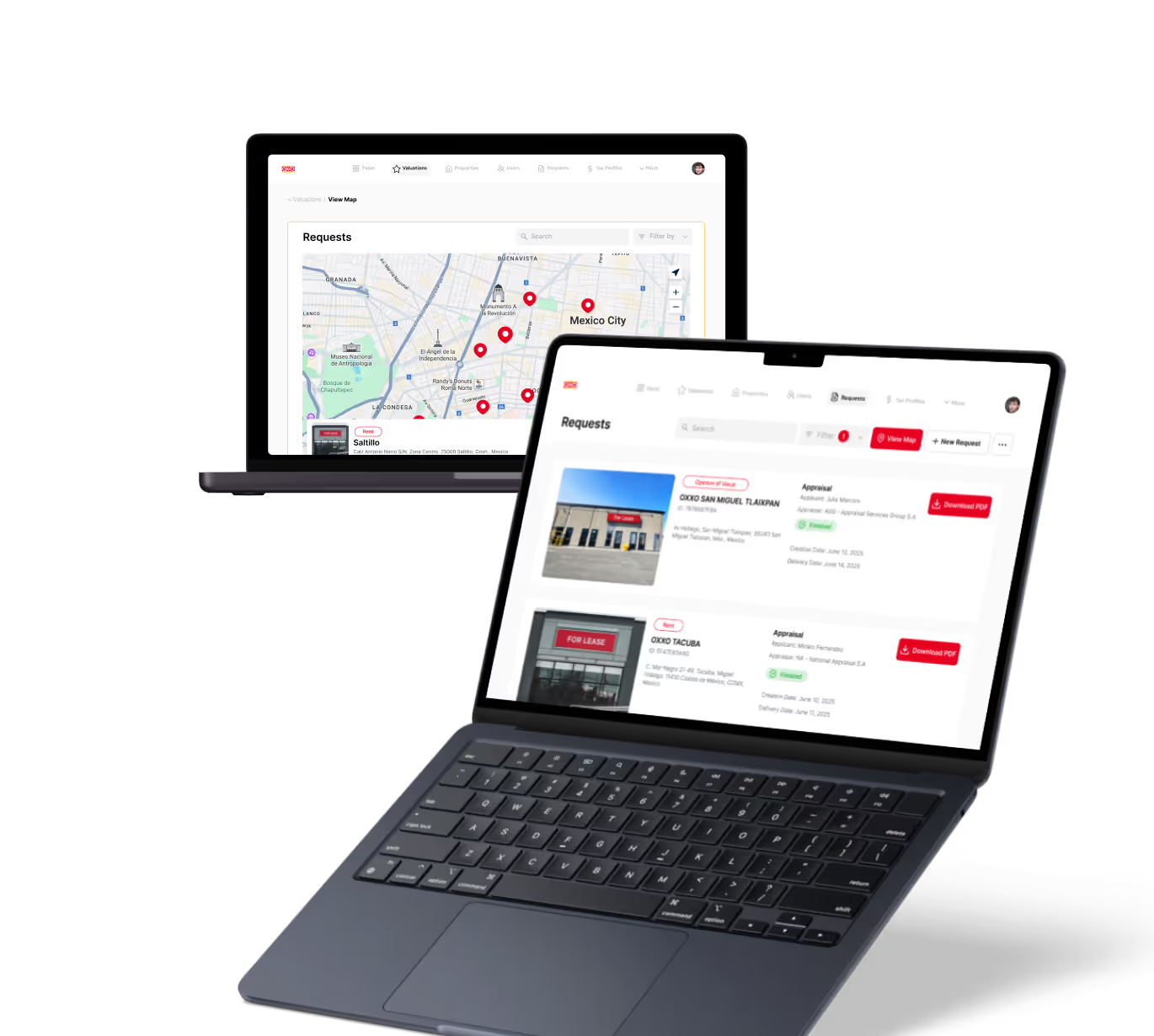


%20(Custom).avif)